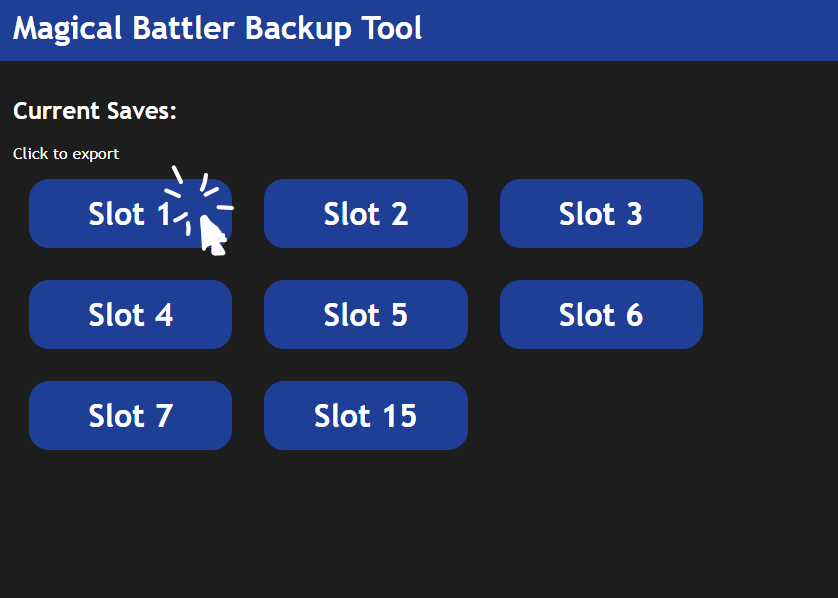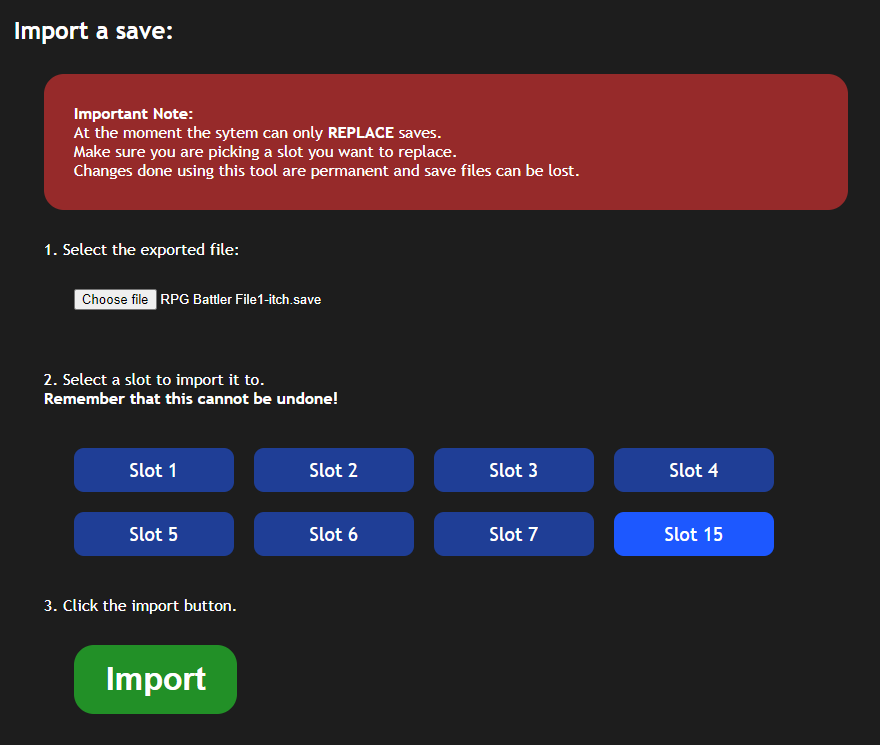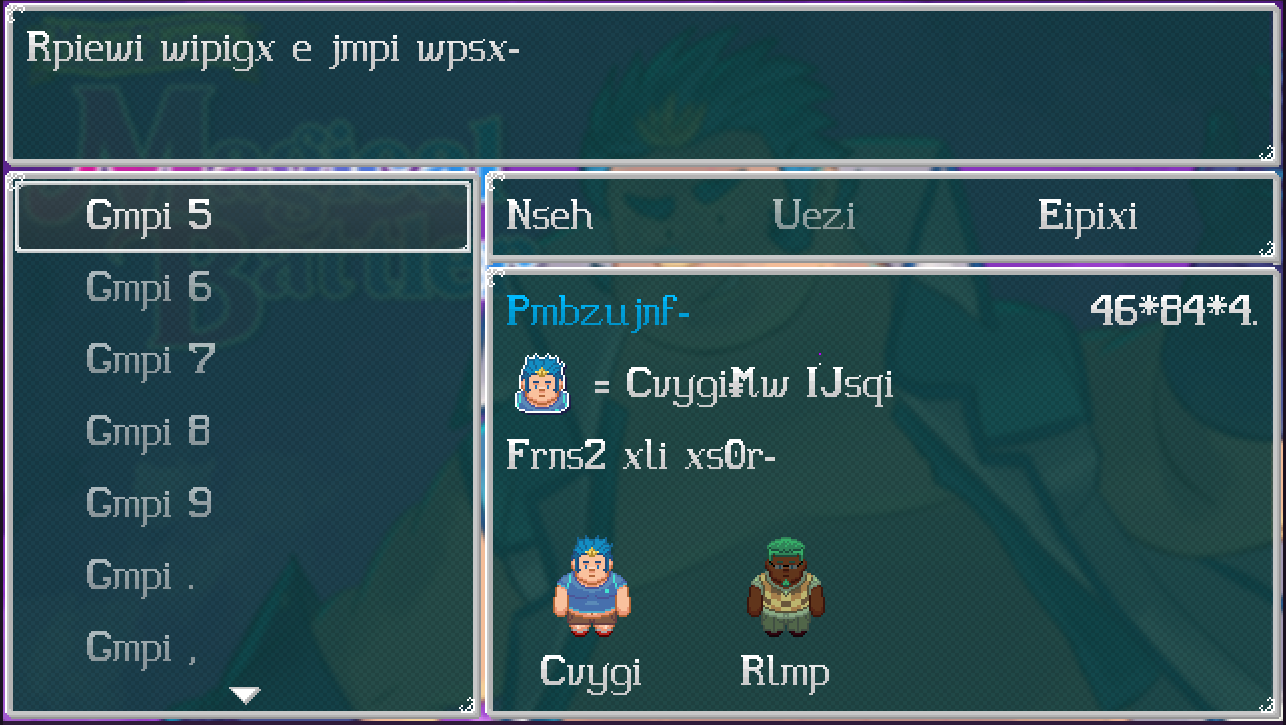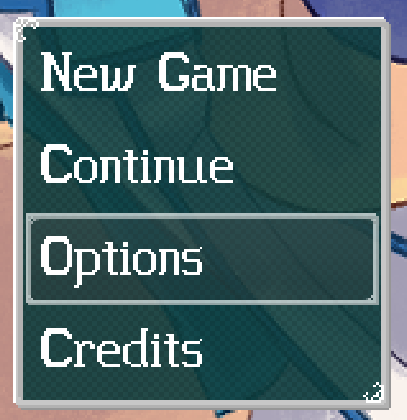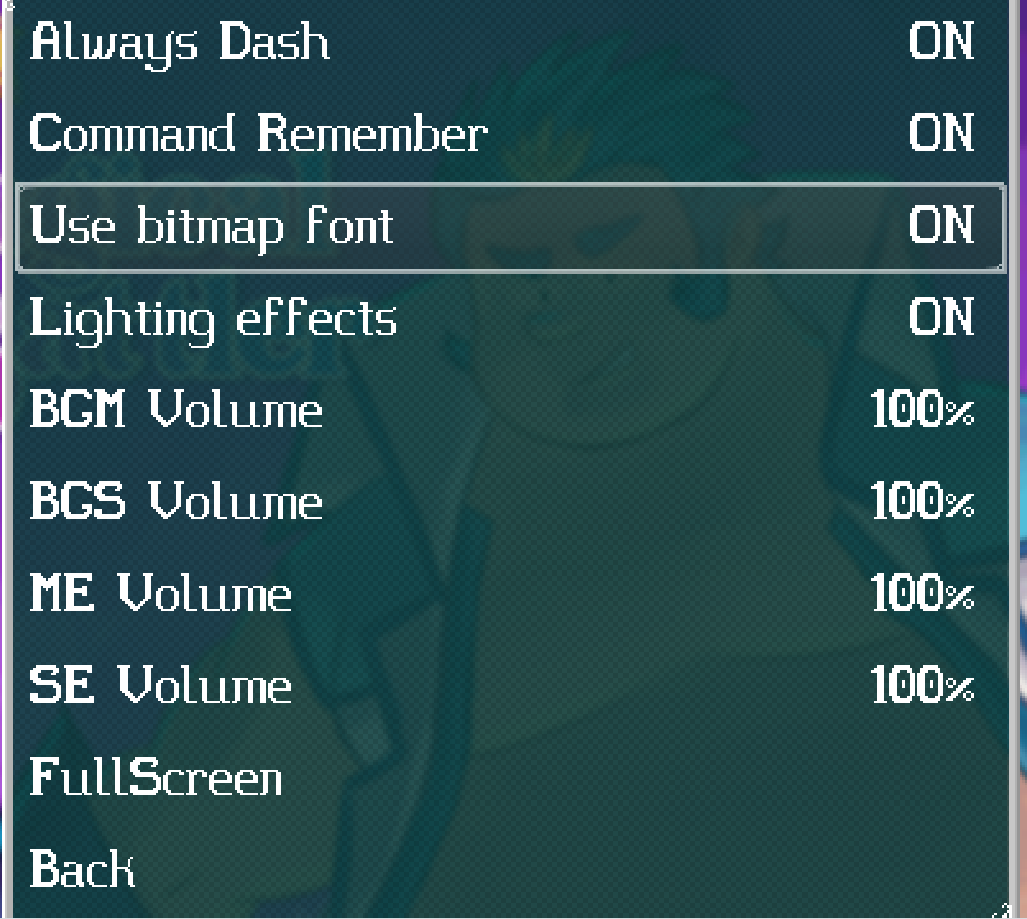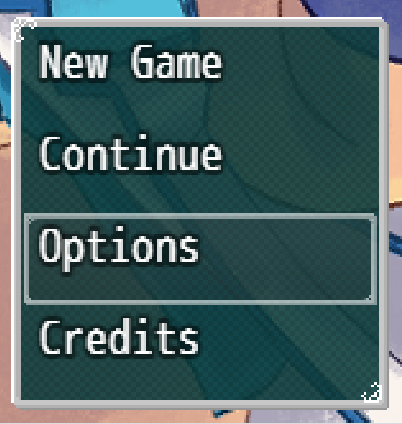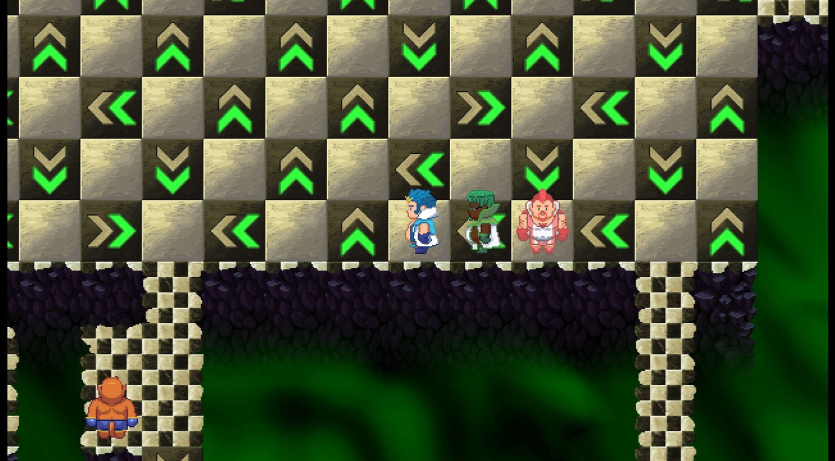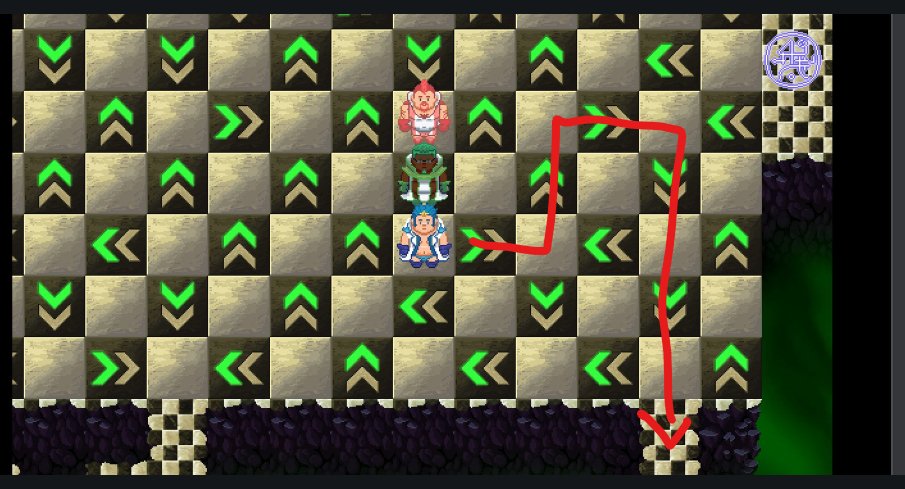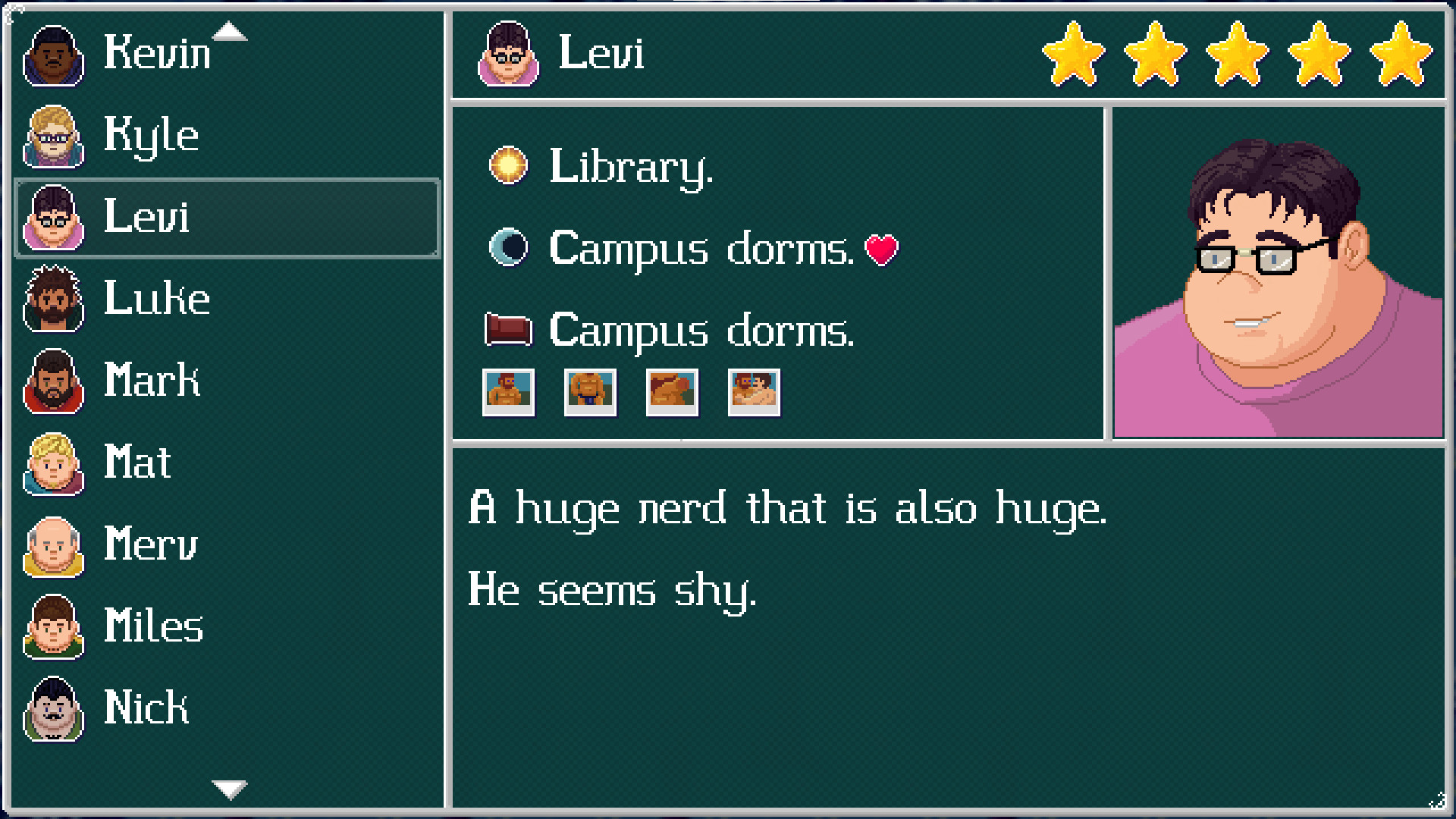Magical Battler help
I lost my progress and I don't want to start the game from scratch.
If you have previously backed up the saves, you can follow these instructions:
If you have never done that before, you can still get saves to restore from here:
How do I backup the save files?
We will be using the backup tool: [Backup Tool].
Steps:
- Open the game, and take note of the slot numbers of the saves that you want to back up.
- Open the [Backup Tool].
- In the Current Saves section, you should see blue buttons with the slot numbers of each save.
- Click on the slot you want, and the save dialog of the browser should show up for you to save the file.
And that's all that you need to do to back up a savefile.
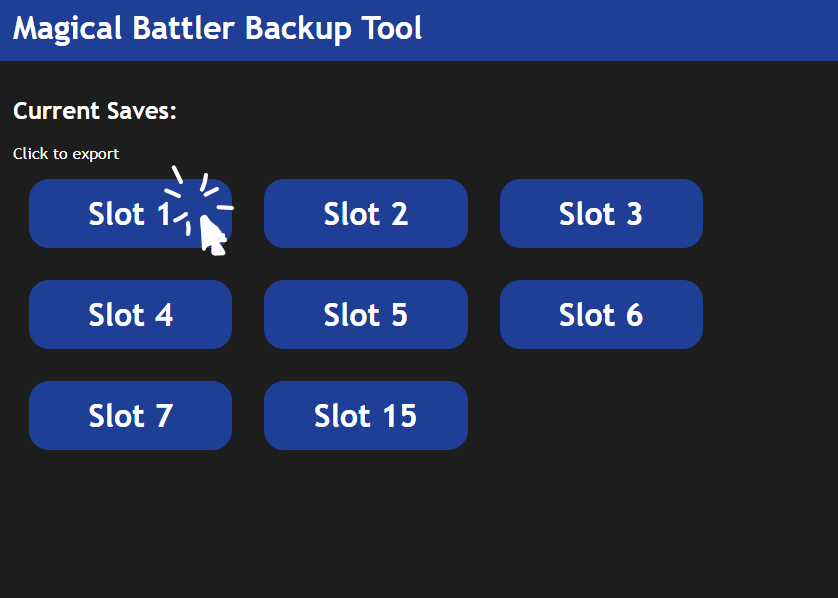
How do I restore backed up save files?
Warning: The tool only REPLACES saves from the game, so when importinig a game, you will be overwriting an older save.
We will be using the backup tool: [Backup Tool].
Steps:
- Open the game, and start a new game.
- Go to the bedroom and save.
- Take note of the slot you just saved the game in. This step is very important!
- Open the [Backup Tool].
- In the Import a save section
- Click on the Choose file button, and select the save you want to restore.
- Below the Choose file button, you should see a list of save slots.
- Pick the save slot you just save the new game in. The tool will REPLACE that save with the one you just selected.
- Make sure the file and the slot you selected are the right ones.
- Click on the Import button. This step cannot be undone, so make sure you are not losing an older file.
- Refresh the game and load the save. It should be the one you backed up.
And that's all that you need to do to restore a backed up savefile.
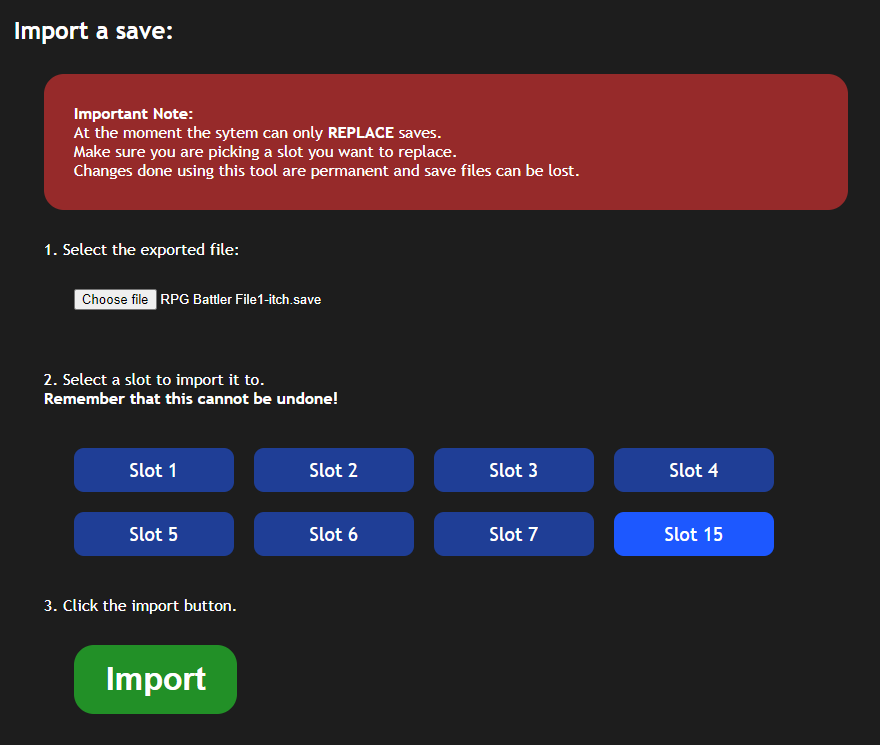
How do I transfer my progress from the public version of the game? (itch.io)
This is done in two parts.
First, we will export the saves from the Itch.io version of the game:
- Open the [Itch.io Backup Tool].
- In the Current Saves section, you should see blue buttons with the slot numbers of each save.
- Click on the slots you want to transfer, and the save dialog of the browser should show up for you to save the file.
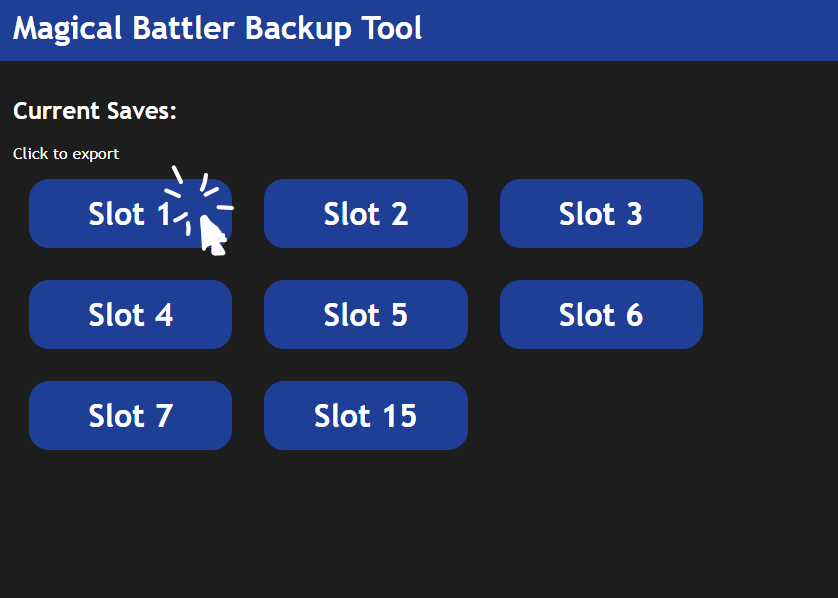
Now we follow the steps to restore the files:
- Open the Patreon version game, and start a new game.
- Go to the bedroom and save.
- Take note of the slot you just saved the game in. This step is very important!
- Open the [Backup Tool].
- In the Import a save section
- Click on the Choose file button, and select the save you want to restore.
- Below the Choose file button, you should see a list of save slots.
- Pick the save slot you just save the new game in. The tool will REPLACE that save with the one you just selected.
- Make sure the file and the slot you selected are the right ones.
- Click on the Import button. This step cannot be undone, so make sure you are not losing an older file.
- Refresh the game and load the save. It should be the one you backed up.
- Repeat these steps for any other save game you want to transfer from the Itch.io version.
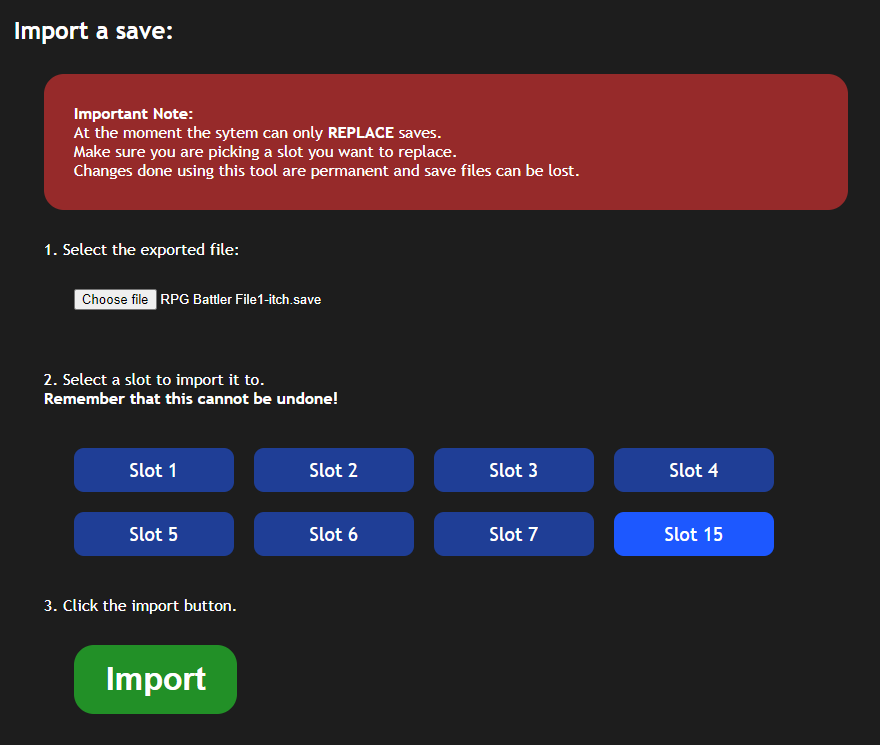
I just need a save file for a specific chapter.
Note: The main character's name is Bruce and only the bare minimum friendship has been done with the NPCs.
The text is all garbled and I dont understand a thing!
Warning: This is an experimental feature, and it has not been tested on all the game, so some parts of the game might not look good.
Some people have experienced all the text of the game looking like this:
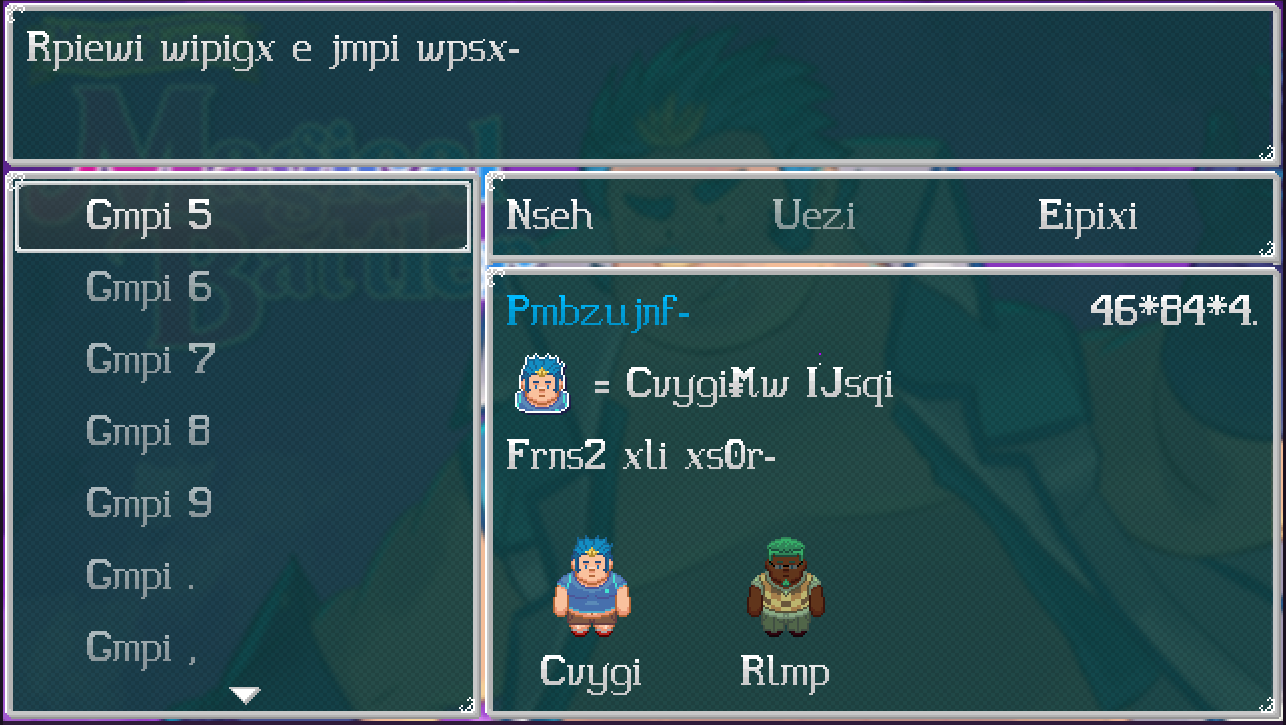
This is a tough one. At the moment I have no idea why this is happening, but hopefully this will help out:
Enter the Options menu (The third choice).
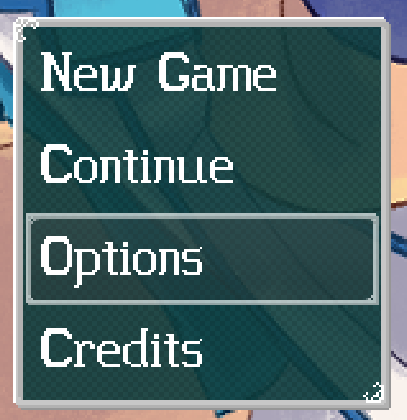
Select the Bitmap Font choice (The third choice again).
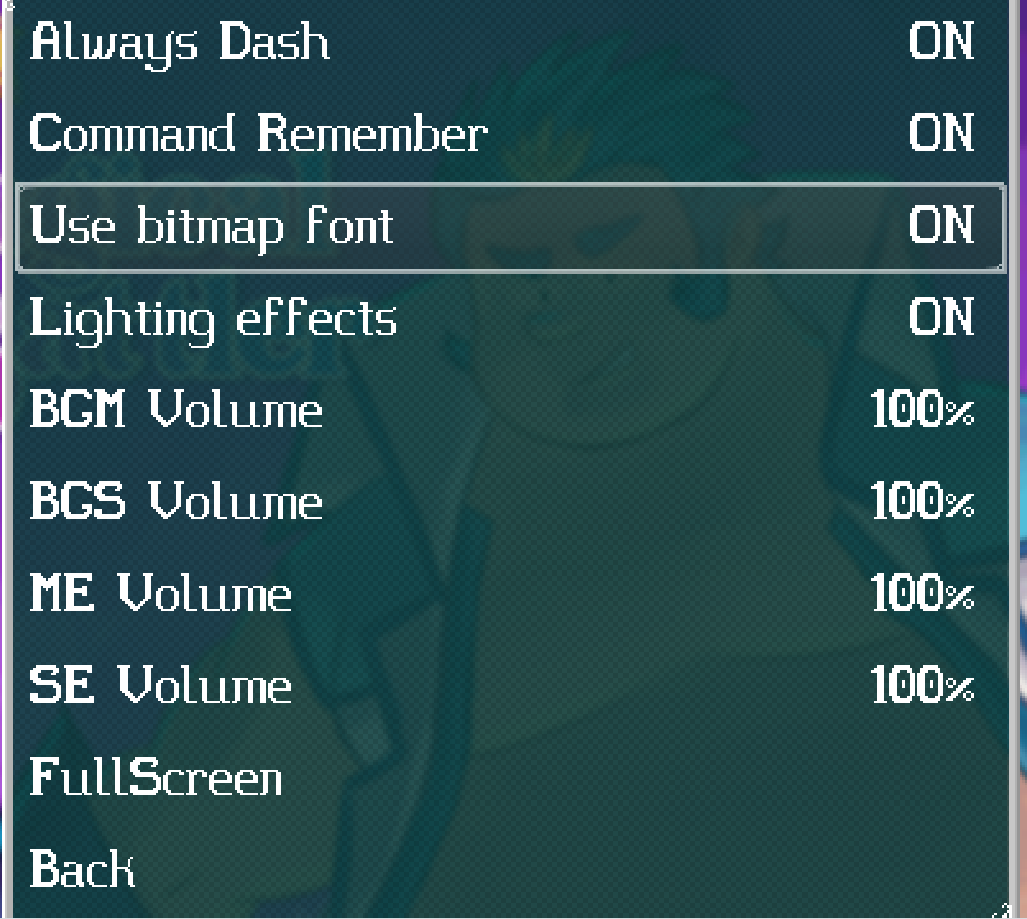
It should change the text in the option to a different font:

Exit the Options menu (last choice)
Now you should see the Options (and all the other text in the game) in this font:
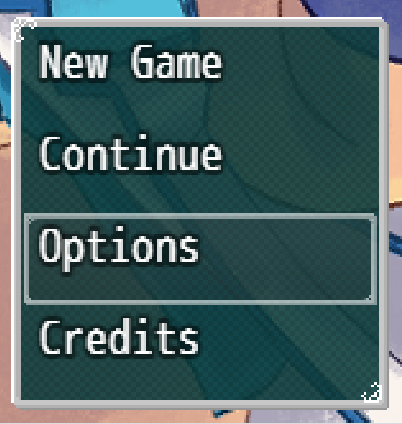
Hopefully this will help you play the game.
I'm playing on mobile and I can't exit the shop or some other menu!!!
Sorry for the inconvinience.
On mobile, you have to use a TWO FINGER TAP to exit menus.
I am aware that this is not intuitive, but that's what the people that created the engine decided on.
I added close and cancel buttons on as many menus as possible, but some require you to exit this way.
How do I finish this dungeon?
Sorry, I went a bit overboard with the initial dungeons.
Chapter 2 Dungeon.
The portals can be annoying, since some are one-directionals, they are of a slighly different color but still hard to navigate.
Here is a map for this dungeon: [MAP].
Chapter 3 Dungeon.
The dungeon warps around, making it confusing to navigate.
Here is a map for this dungeon: [MAP].
Chapter 6 Dungeon.
There is an enemy that at some point will stop being reachable. It's a completely optional enemy, you are not losing anything, so ignore him.
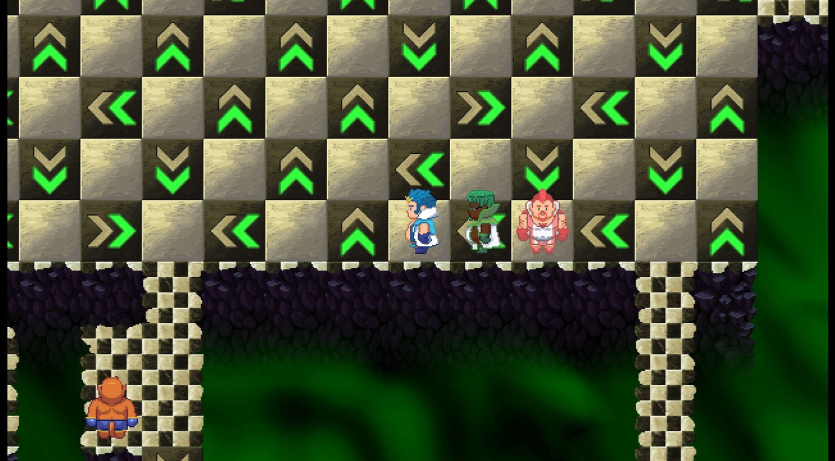
Also, that part of the dungeon has the correct exit on the lower-right corner:
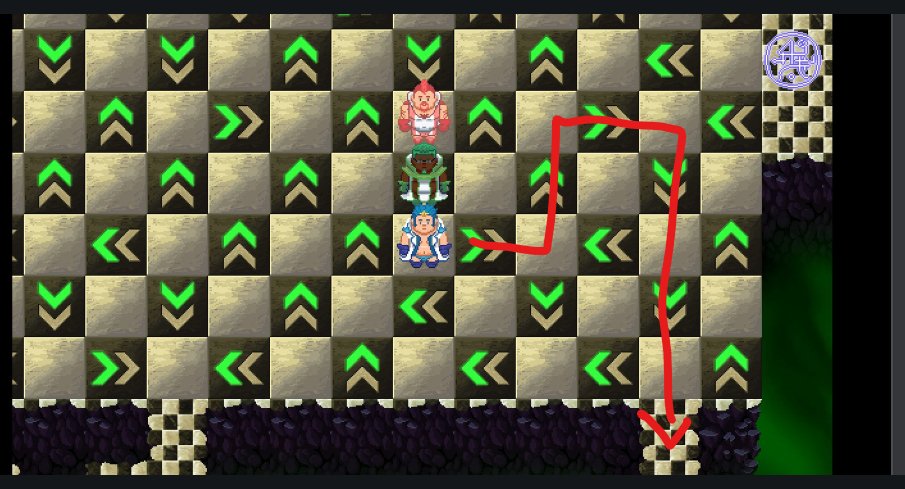
I'm stuck with the main story!
There is a walkthrough in the game guide: [GUIDE].
I need to find someone's house!
This map shows where everyone lives: [MAP].
Note: This link might break if I forget to update it. Here is a link to the Guide where you can access the map: [GUIDE].
What are those symbols on the characters profiles?
Once you reach a certain level of friendship with some NPC you will start to see more information on their profile:
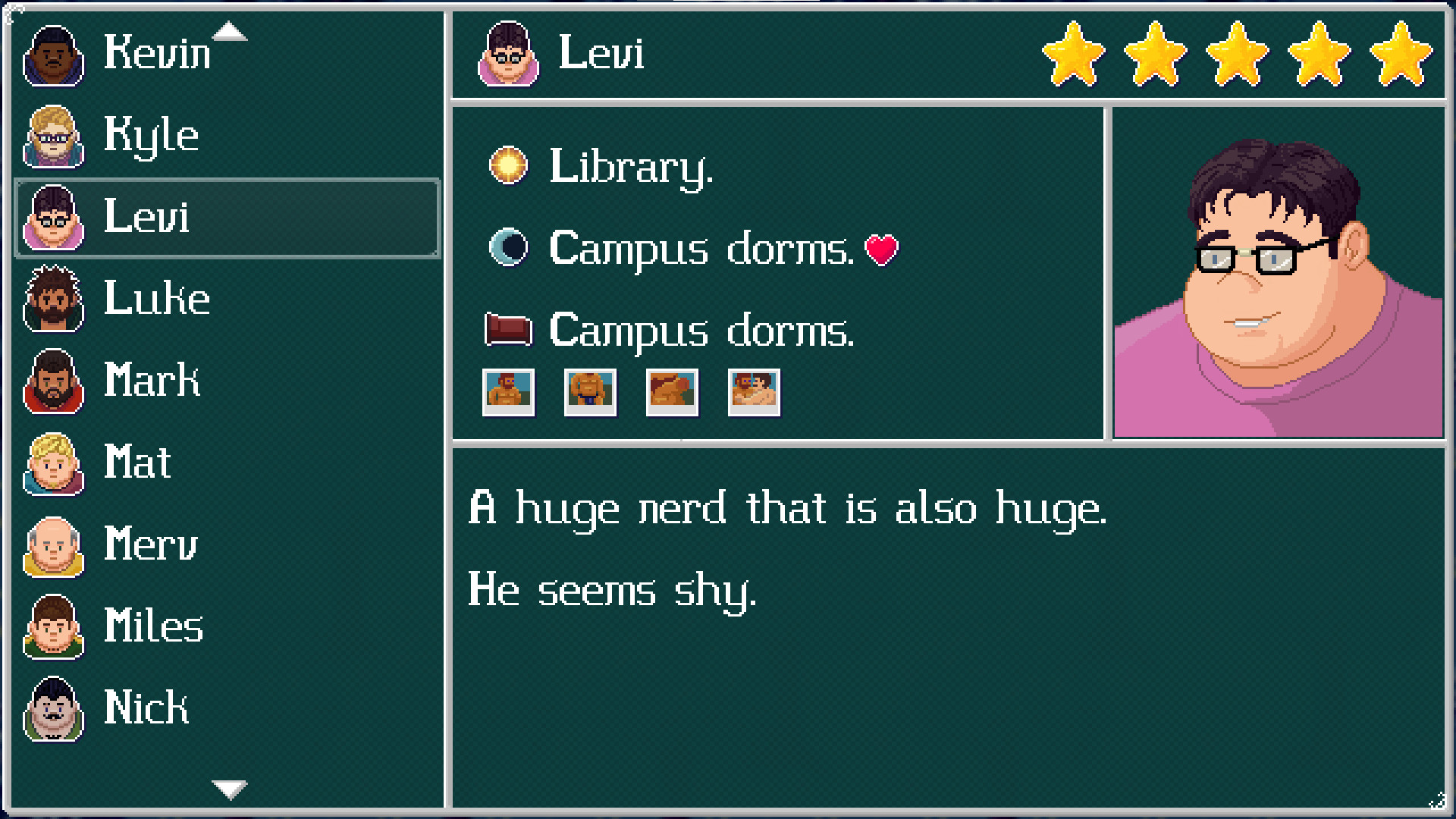
Their meaning are:
- ⭐-Star: Represents the level of friendship, it goes from one star to five.
- 🌞-Sun: This is where the character will most probably be found during the day.
- 🌜-Moon: The general area where the character is usually found during the night.
- 💖-Heart: Interacting with the character here will make something special happen.
- 🛌-Bed: You feel comfortable sleeping on this character's bed.
- 🖼-Picture: The pictures let you know that you have unlocked memories of this character.
How do I advance my friendship with someone?
This is a list of all the NPCs and how far you can go with them: [GUIDE].
Note: This link might break or become outdated. Here is a link to the Guide where you can the latest version always: [GUIDE].
Where do I get this item?
This is a list of most of the important items and where to get them, and who will ask for them: [ITEMS].
Note: This link might break if I forget to update it. Here is a link to the Guide where you can the latest version always: [GUIDE].